Permissions¶
Installation¶
Add the following dependency to your module build.gradle.kts file:
Usage¶
rememberPermissionState and rememberMultiplePermissionsState APIs
The rememberPermissionState(permission: Permission) API allows you to request a certain permission to the user and check for the status of the permission. rememberMultiplePermissionsState(permissions: List<Permission>) offers the same but for multiple permissions at the same time.
You can use the launchPermissionRequest() method to launch the permission request dialog.
You can check the status of the permission using the status property of the PermissionState object.
example: cameraPermissionState.status.isGranted
| Android | iOS |
|---|---|
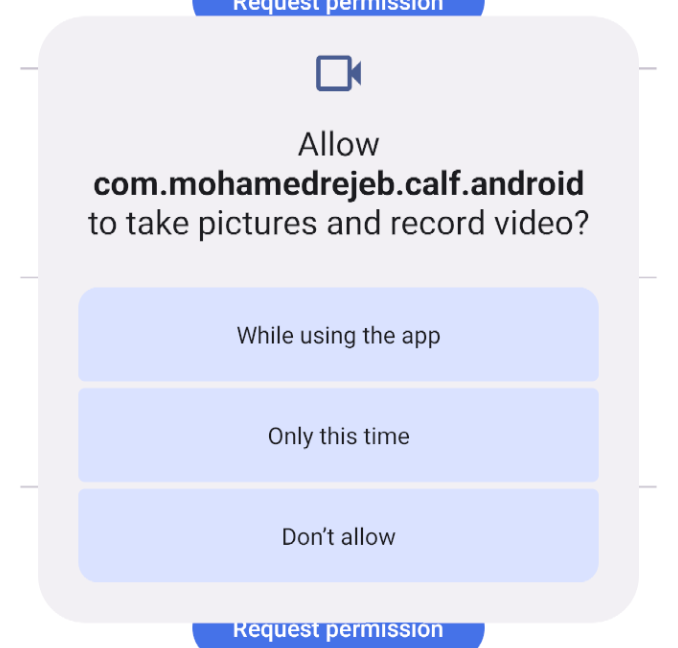 | 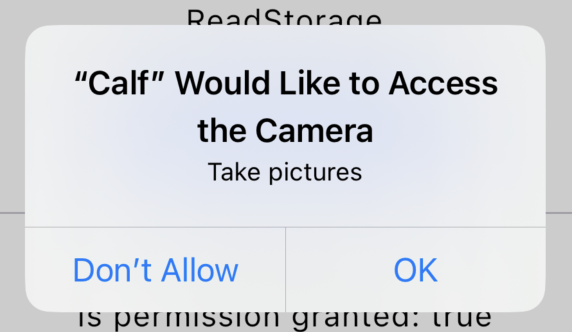 |
// Camera permission state
val cameraPermissionState = rememberPermissionState(
Permission.Camera
)
if (cameraPermissionState.status.isGranted) {
Text("Camera permission Granted")
} else {
Button(
onClick = { cameraPermissionState.launchPermissionRequest() }
) {
Text("Request permission")
}
}
Permissions¶
Camera Permission¶
To request the camera permission, use Permission.Camera.
Android¶
On Android you need to add the following permission to your AndroidManifest.xml file:
iOS¶
On iOS you need to add the following key to your Info.plist file:
The string value is the message that will be displayed to the user when the permission is requested.
Gallery Permission¶
To request the gallery permission, use Permission.Gallery.
Android¶
This permission is always granted on Android.
iOS¶
On iOS you need to add the following key to your Info.plist file:
<key>NSPhotoLibraryUsageDescription</key>
<string>Gallery permission is required to pick images</string>
The string value is the message that will be displayed to the user when the permission is requested.
Read Storage Permission¶
To request the read storage permission, use Permission.ReadStorage.
Android¶
On Android you need to add the following permission to your AndroidManifest.xml file:
iOS¶
This permission is always granted on iOS.
Write Storage Permission¶
To request the write storage permission, use Permission.WriteStorage.
Android¶
On Android you need to add the following permission to your AndroidManifest.xml file:
<uses-permission android:name="android.permission.WRITE_EXTERNAL_STORAGE" />
<uses-permission android:name="android.permission.MANAGE_EXTERNAL_STORAGE"
tools:ignore="ScopedStorage" />
iOS¶
This permission is always granted on iOS.
Location Permission¶
To request the location permission, use Permission.FineLocation or Permission.CoarseLocation.
Android¶
On Android you need to add the following permission to your AndroidManifest.xml file:
<!-- For fine location -->
<uses-permission android:name="android.permission.ACCESS_FINE_LOCATION" />
<!-- For coarse location -->
<uses-permission android:name="android.permission.ACCESS_COARSE_LOCATION" />
iOS¶
On iOS you need to add the following key to your Info.plist file:
<key>NSLocationWhenInUseUsageDescription</key>
<string>Location permission is required to get your location</string>
The string value is the message that will be displayed to the user when the permission is requested.
Remote Notification Permission¶
To request the remote notification permission, use Permission.RemoteNotification.
Android¶
This permission is always granted on Android.
iOS¶
There is no need to add anything to your Info.plist file to request this permission.
Record Audio Permission¶
To request the record audio permission, use Permission.RecordAudio.
Android¶
On Android you need to add the following permission to your AndroidManifest.xml file:
iOS¶
On iOS you need to add the following key to your Info.plist file:
<key>NSMicrophoneUsageDescription</key>
<string>Record audio permission is required to record audio</string>
The string value is the message that will be displayed to the user when the permission is requested.
Bluetooth Permission¶
To request the bluetooth permission, use Permission.BluetoothLe or Permission.BluetoothScan or Permission.BluetoothConnect or Permission.BluetoothAdvertise.
Android¶
On Android you need to add the following permission to your AndroidManifest.xml file:
<!-- For Bluetooth LE -->
<uses-permission android:name="android.permission.BLUETOOTH" />
<!-- For Bluetooth Scan -->
<uses-permission android:name="android.permission.BLUETOOTH_ADMIN" />
<!-- For Bluetooth Connect -->
<uses-permission android:name="android.permission.BLUETOOTH_CONNECT" />
<!-- For Bluetooth Advertise -->
<uses-permission android:name="android.permission.BLUETOOTH_ADVERTISE" />
iOS¶
On iOS you need to add the following key to your Info.plist file:
<key>NSBluetoothAlwaysUsageDescription</key>
<string>Bluetooth permission is required to use Bluetooth</string>
The string value is the message that will be displayed to the user when the permission is requested.
Post Notifications Permission¶
To request the post notifications permission, use Permission.Notification.
Android¶
On Android API version 33 and up, you need to add the following permission to your AndroidManifest.xml file:
<!-- For Posting Notifications -->
<uses-permission android:name="android.permission.POST_NOTIFICATIONS" />
iOS¶
On iOS you need to add the following key to your Info.plist file:
<key>NSUserNotificationsUsageDescription</key>
<string>Notifications permission is required to show notifications</string>
The string value is the message that will be displayed to the user when the permission is requested.
Read Contacts Permission¶
To request the read contacts permission, use Permission.ReadContacts.
Android¶
On Android you need to add the following permission to your AndroidManifest.xml file:
iOS¶
On iOS you need to add the following key to your Info.plist file:
<key>NSContactsUsageDescription</key>
<string>Contacts permission is required to access user's contacts</string>
The string value is the message that will be displayed to the user when the permission is requested.
